9 minutes
Home and Personal Infrastructure Overhaul: Part 5 - Using Drone with Ansible
This post is the next in the series on how I overhauled my personal infrastructure to make it easier to manage, make changes and integrate new applications.
Previous posts in the series are: -
Now that we have a better Ansible and Salt codebase, and have Drone working, we can start to look at some Drone pipelines! In this post, I will cover using Ansible with Drone.
Background
As mentioned in previous posts, I currently use Ansible to manage bootstrapping machines in my home infrastructure, as well as managing DNS, DHCP, IP address management, and adding monitoring/Prometheus checks for hosts not managed by Salt.
In addition, I have also recently started managing my lab environments (usually for Proof-of-Concepts, or even building infrastructure to use in posts on this site) using Ansible too.
To manage all of this before, it required manual updates, running multiple playbooks from the command line, all while logged in to a single server.
By creating pipelines in Drone, I can now commit changes directly to Git (from any machine, or even a phone/tablet) and the changes will roll out automatically.
Steps
The flow I want to use for making changes is as follows: -
- Create a branch in Git
- Make the relevant changes
- Commit the branch to Git
- Raise a Pull Request
- Before merging, have the Ansible playbooks go through a syntax check and linting, as well as a dry run
- Send a notification of success or failure
- Show the results of the dry run
- Merge the Pull Request
- Apply the changes
- Send a notification of success or failure
This seems like a lot of steps, but this flow is how I tend to work anyway (personally and professionally). Drone adds the automated testing and applying the changes.
Full Drone Pipeline
The below is the full pipeline: -
kind: pipeline
name: default
type: docker
trigger:
branch:
- main
steps:
- name: Syntax Check
image: plugins/ansible
settings:
become: true
playbook: playbook.yml
inventory: inventory
private_key:
from_secret: drone_ssh_priv
ssh_extra_args: "-o StrictHostKeyChecking=no"
requirements: requirements.txt
galaxy: requirements.yml
syntax_check: true
when:
event:
- pull_request
- name: Lint
image: cytopia/ansible-lint
commands:
- ansible-lint playbook.yml --force-color
when:
event:
- pull_request
- name: Show Diff and Check
image: plugins/ansible
settings:
become: true
playbook: playbook.yml
inventory: inventory
private_key:
from_secret: drone_ssh_priv
diff: true
check: true
ssh_extra_args: "-o StrictHostKeyChecking=no"
requirements: requirements.txt
galaxy: requirements.yml
when:
event:
- pull_request
- name: slack-pr
image: plugins/slack
settings:
webhook:
from_secret: drone_builds_slack_webhook
channel: builds
template: >
{{#success build.status}}
{{repo.name}} PR build passed.
Merge in to apply.
PR: https://git.noisepalace.co.uk/YetiOps/{{repo.name}}/pulls/{{build.pull}}
Build: https://drone.noisepalace.co.uk/YetiOps/{{repo.name}}/{{build.number}}
{{else}}
{{repo.name}} PR build failed.
Please investigate.
PR: https://git.noisepalace.co.uk/YetiOps/{{repo.name}}/pulls/{{build.pull}}
Build: https://drone.noisepalace.co.uk/YetiOps/{{repo.name}}/{{build.number}}
{{/success}}
when:
status:
- failure
- success
event:
- pull_request
- name: slack-push-start
image: plugins/slack
settings:
webhook:
from_secret: drone_builds_slack_webhook
channel: builds
template: >
{{repo.name}} build is starting.
Build: https://drone.noisepalace.co.uk/YetiOps/{{repo.name}}/{{build.number}}
when:
branch:
- main
event:
- push
- tag
- name: Apply Playbook
image: plugins/ansible
settings:
become: true
playbook: playbook.yml
inventory: inventory
private_key:
from_secret: drone_ssh_priv
ssh_extra_args: "-o StrictHostKeyChecking=no"
requirements: requirements.txt
galaxy: requirements.yml
diff: true
when:
branch:
- main
event:
- push
- tag
- name: slack-push
image: plugins/slack
settings:
webhook:
from_secret: drone_builds_slack_webhook
channel: builds
template: >
{{#success build.status}}
{{repo.name}} build passed.
Build: https://drone.noisepalace.co.uk/YetiOps/{{repo.name}}/{{build.number}}
{{else}}
{{repo.name}} build {{build.number}} failed. Please investigate.
Build: https://drone.noisepalace.co.uk/YetiOps/{{repo.name}}/{{build.number}}
{{/success}}
when:
status:
- failure
- success
branch:
- main
event:
- push
- tag
To cover a few of the terms: -
kind- This defines the kind of Drone execution. This is almost always going to bepipeline(althoughtemplateis another option)type- This is the kind of execution. This could bedocker,exec,ssh,kubernetesand many moretrigger- This defines what conditions need to be met for a pipeline to startsteps- These are the steps that the pipeline will take
The trigger step in this pipeline specifies that it will only run if the destination branch of the Pull Request is main, or commits directly to main. Pull Requests between other branches (e.g. dev to prod) would not be covered by this.
Pipeline Steps
I’ll now go through each step to show what they do.
Syntax Check
steps:
- name: Syntax Check
image: plugins/ansible
settings:
become: true
playbook: playbook.yml
inventory: inventory
private_key:
from_secret: drone_ssh_priv
ssh_extra_args: "-o StrictHostKeyChecking=no"
requirements: requirements.txt
galaxy: requirements.yml
syntax_check: true
when:
event:
- pull_request
This step details the following: -
- The name of the step
- The Plugin (a.k.a. Docker Image) used to execute the step
- Any settings specific to the plugin
- When to execute the step
All available Plugins for Drone can be found here. In our case, we use a plugin (Docker Image) that will run Ansible. We also specify a few settings: -
become: true- This states that we will use privilege escalation (e.g.sudo,doas) for tasks- This is often a requirement when installing packages and/or updating configuration of system daemons
playbook: playbook.yml- This specifies the path for the playbook. In this repository, it is in the base pathinventory: inventory- This specifies the inventory file for Ansible, which in this case is a file in the base path calledinventoryssh_extra_args- This specifies any extra arguments to the Ansible SSH client processrequirements: requirements.txt- This specifies any Python dependencies required for the pipeline to rungalaxy: requirements.yml- This specifies any Ansible Galaxy roles (and now Collections) to install before running the Playbooksprivate_key- This section specifies the SSH private key used by Ansible/Drone to connect to machines in the inventorysyntax_check: true- This tells Ansible to only check that the syntax of the roles and playbooks are correct, not actual running any steps
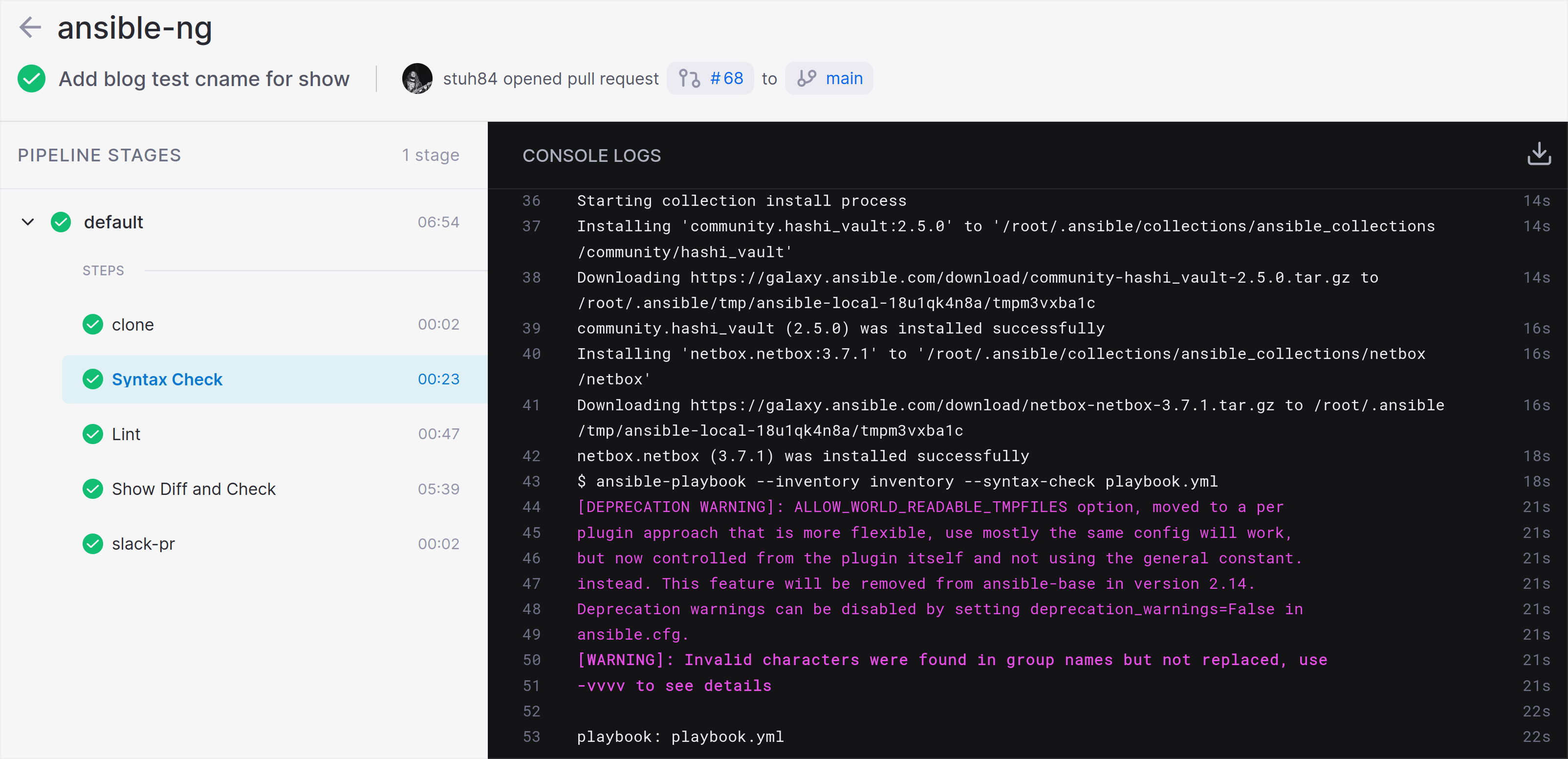
SSH Extra Arguments
The extra argument supplied here is -o StrictHostKeyChecking=no. This tells Ansible to ignore if the host SSH key is unknown.
In most cases, you don’t want to enable this as a host key changing may indicate a machine has been compromised. However because the Docker containers that apply the changes are brand new on every run, they would have no previous knowledge of any hosts. For Ansible to run from a container, we must ignore strict host key checking.
Private Key
The private key is created on another machine using ssh-keygen -t rsa. We add the public key as an authorized keys on all nodes we want to manage. In my case, this is done using an Ansible role (that Drone also controls the execution of).
The contents of the private key are then added to a secret within Drone.
Drone Secrets can be repository specific, or common across a Git organisation. The below shows this: -
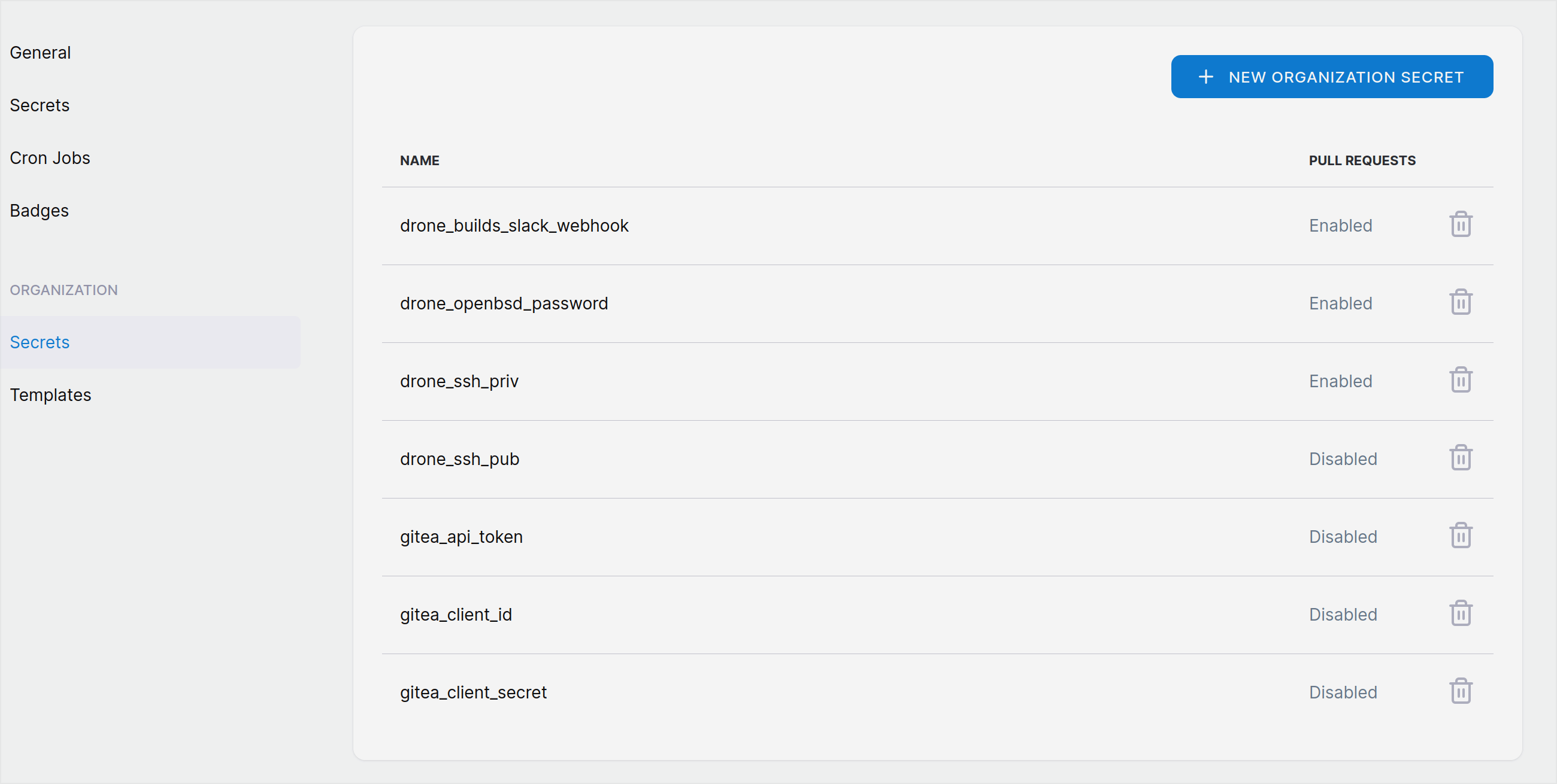
We can then source the contents of this secret within a Drone pipeline.
When clause
The when field says when this action will take place. In this task, it says that it will take action on Pull Requests. Combined with the trigger on the main branch set across all steps in the Pipeline, this means that this will only take effect on Pull Requests into the main branch.
Lint
The lint step is below: -
- name: Lint
image: cytopia/ansible-lint
commands:
- ansible-lint playbook.yml --force-color
when:
event:
- pull_request
This uses the ansible-lint package to check that we have used the correct syntax, loops are defined correctly, variables are defined correctly and many other rules too.
Rather than supplying configuration settings (like in the previous step), this just runs a command in a Docker image against our Playbook.
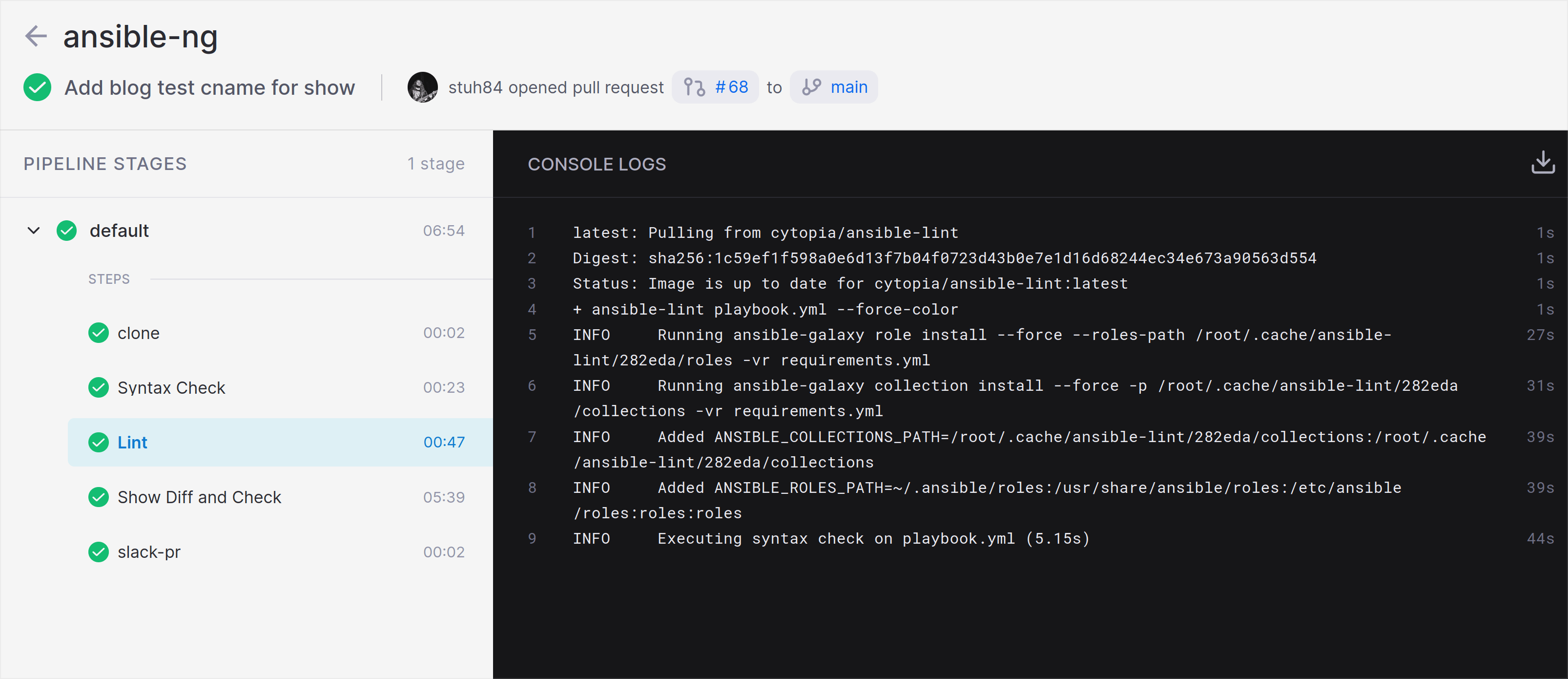
Show Diff and Check
- name: Show Diff and Check
image: plugins/ansible
settings:
become: true
playbook: playbook.yml
inventory: inventory
private_key:
from_secret: drone_ssh_priv
diff: true
check: true
ssh_extra_args: "-o StrictHostKeyChecking=no"
requirements: requirements.txt
galaxy: requirements.yml
when:
event:
- pull_request
This step is almost identical to the Syntax Check stage, but with some minor differences: -
- We do not set
syntax_checktotrue - We add the
diff: trueandcheck: trueflags
This will do a Dry Run of the playbook (i.e. shows what actions would take place) and will also show a diff (i.e. the changes) between what already exists and what would change.
This allows us to see what actions would take place, without them actually being applied. We can then make a judgement call on whether the changes are correct before merging and applying the code.
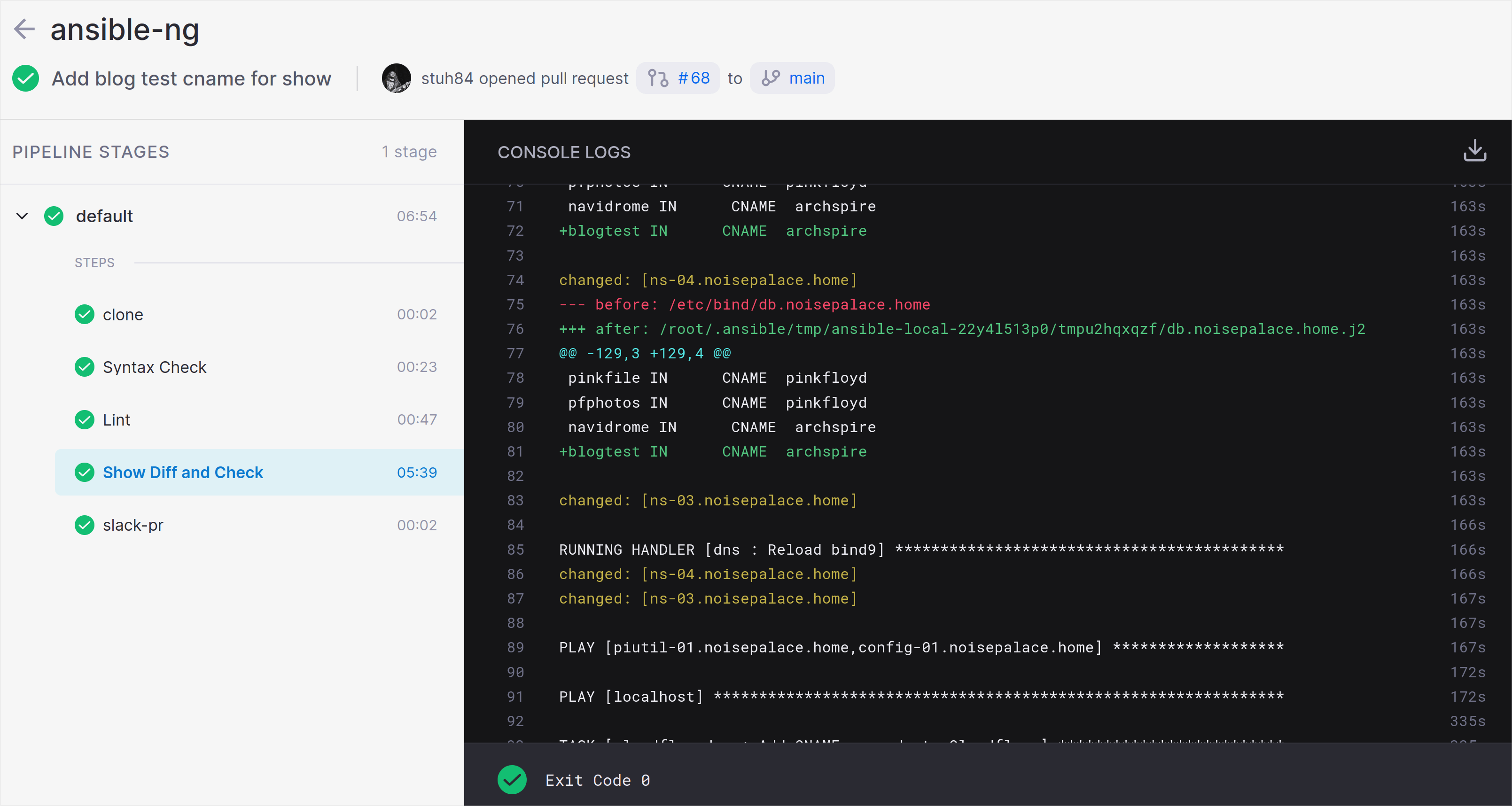
Slack PR
- name: slack-pr
image: plugins/slack
settings:
webhook:
from_secret: drone_builds_slack_webhook
channel: builds
template: >
{{#success build.status}}
{{repo.name}} PR build passed.
Merge in to apply.
PR: https://git.noisepalace.co.uk/YetiOps/{{repo.name}}/pulls/{{build.pull}}
Build: https://drone.noisepalace.co.uk/YetiOps/{{repo.name}}/{{build.number}}
{{else}}
{{repo.name}} PR build failed.
Please investigate.
PR: https://git.noisepalace.co.uk/YetiOps/{{repo.name}}/pulls/{{build.pull}}
Build: https://drone.noisepalace.co.uk/YetiOps/{{repo.name}}/{{build.number}}
{{/success}}
when:
status:
- failure
- success
event:
- pull_request
This task is used to send notifications to a Slack instance. We have a template which includes relevant details (i.e. links to the build job and the pull request), and also shows a slightly different message based upon whether the job was successful or not.
One point to note here is that in the when section, we match on a status of success or failure. Most pipeline steps will not execute if a previous step has failed, which would mean we wouldn’t receive notifications on failure (only success). Adding this condition means it will execute even if a previous step failed.
Slack Push Start
- name: slack-push-start
image: plugins/slack
settings:
webhook:
from_secret: drone_builds_slack_webhook
channel: builds
template: >
{{repo.name}} build is starting.
Build: https://drone.noisepalace.co.uk/YetiOps/{{repo.name}}/{{build.number}}
when:
branch:
- main
event:
- push
- tag
This step is almost identical to the previous step, except that it matches upon a push to the main branch, or a tag being applied to a commit in the main branch.
This allows us to notify that a build has started.
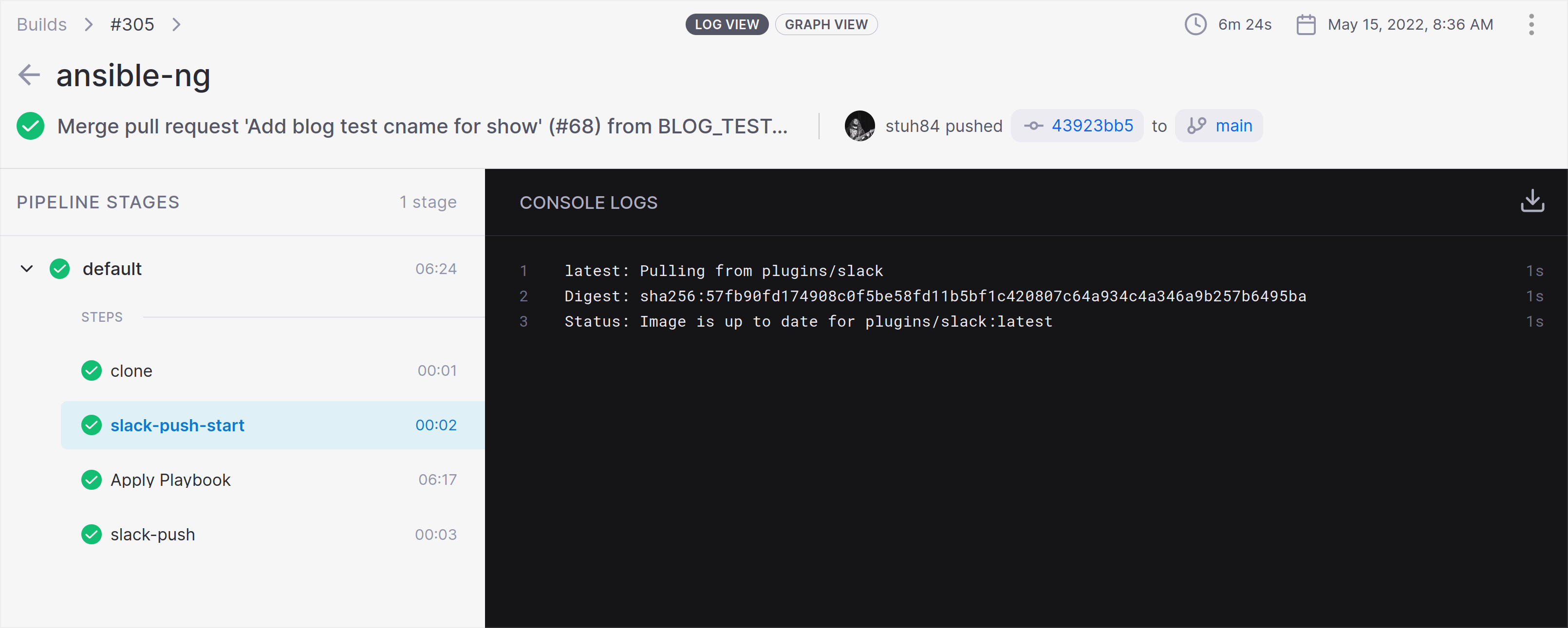
Apply Playbook
- name: Apply Playbook
image: plugins/ansible
settings:
become: true
playbook: playbook.yml
inventory: inventory
private_key:
from_secret: drone_ssh_priv
ssh_extra_args: "-o StrictHostKeyChecking=no"
requirements: requirements.txt
galaxy: requirements.yml
diff: true
when:
branch:
- main
event:
- push
- tag
This step is identical to the Show Diff and Check step, except that we do not use the check field. This will apply all the changes, as well as showing a diff of all changes (rather than only showing that tasks were executed).
We have also changed when this will run, which again is based upon a push to the main branch, or a tagged commit.
Slack Push
- name: slack-push
image: plugins/slack
settings:
webhook:
from_secret: drone_builds_slack_webhook
channel: builds
template: >
{{#success build.status}}
{{repo.name}} build passed.
Build: https://drone.noisepalace.co.uk/YetiOps/{{repo.name}}/{{build.number}}
{{else}}
{{repo.name}} build {{build.number}} failed. Please investigate.
Build: https://drone.noisepalace.co.uk/YetiOps/{{repo.name}}/{{build.number}}
{{/success}}
when:
status:
- failure
- success
branch:
- main
event:
- push
- tag
This final step sends a notification that the Playbook apply succeeded or failed. Again, this is based upon a push to the main branch (i.e. a merged pull request, or a direct push to the branch) or a tagged commit.
Demonstration
The below video is a demonstration of making a simple change (adding a CNAME to DNS), and seeing Gitea and Drone work together to apply the changes: -
Summary
This has demonstrated how to use Ansible with Drone. I currently use this for multiple repositories, and will probably add more to it in future as well.
The next post will cover how I use Drone CI with SaltStack, which involves the Docker runner and the Exec runner.